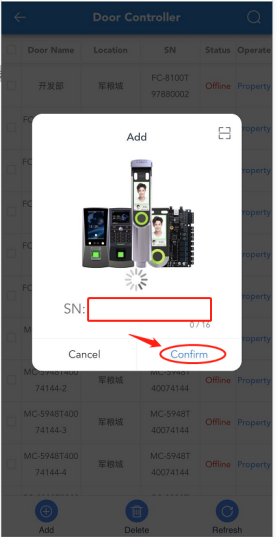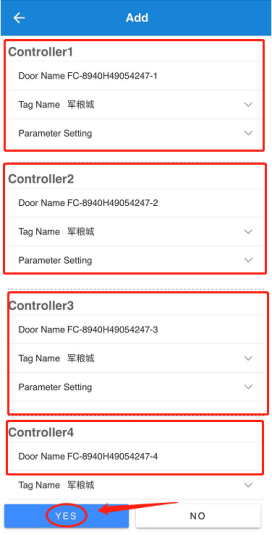How to Install an Access Controller
●Set up device and server connection
① Before installing the access controller, you need to set up the device and server connection, click “Access Control”-“Access Control Management”-“Install”-“Setting Tools”. As shown below:
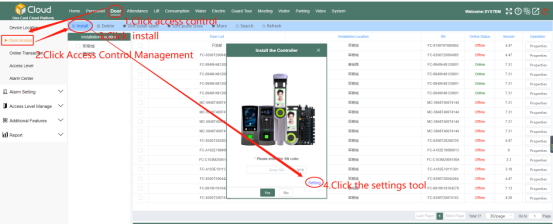
② Decompress the compressed package “IPSetTool.zip”.
③ Enter the folder and click “AutoSetFCARDIP.exe”. As shown below:
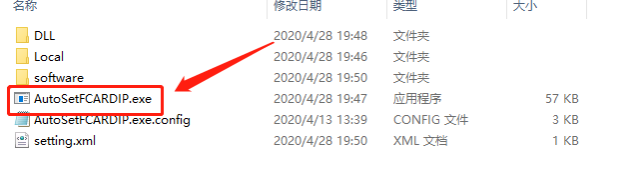
④ In “Access Control Device Cloud Server Parameter Setting Tool”, click “Start”. As shown below:

⑤Wait for the device to connect with the server. If you see the box shown in the figure below, it means the setting is successful:

5.1 Computer
Click "Access Control"-"Access Control Management"-"Install". As shown in Figure 5-1:
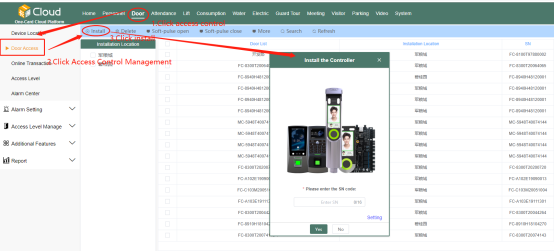
Figure 5-1
On the "Install Access Control Device" page, enter the access control SN code, and click "OK". After the SN code is verified, open the "Install Device" page, fill in the installation access control parameters, and click "Install". As shown in Figure 5-2:
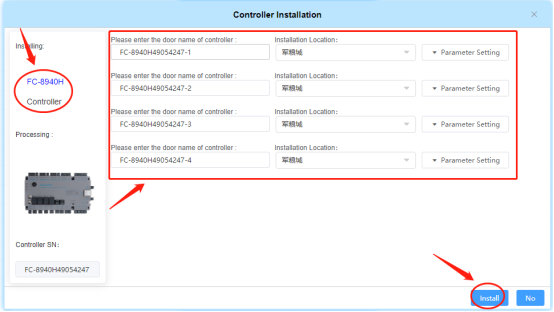
Figure 5-2
5.2 Mobile phone
Click "Door"-"Door Controller"-"Add". As shown below:
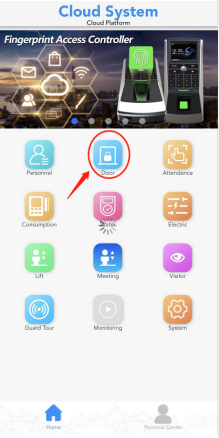
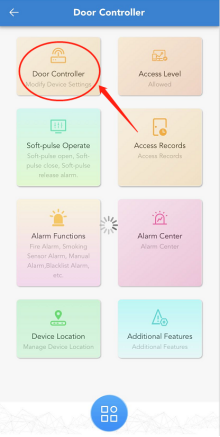
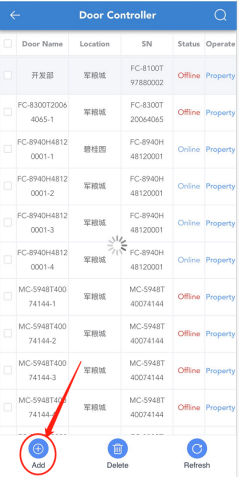
On the "Add" page, fill in the access control SN code, and click "OK". After the SN code is verified, open the detailed installation parameter page, fill in the access control parameters, and click "OK". As shown below: