Before installing the offline embedded access control board, prepare a multi-function USB reader (and connect it to the computer) and multiple IC blank cards. Then open the management software. (if you do not open the [add device manually] function, first go to the [Help] menu in the management software, click [function on] to enter the management password (0000 by default), enter the interface, and select [Add Device Manually]), click [Add Device Manually] under [Install Device], and check [Select offline series access control system]. The interface is shown in the following figure:
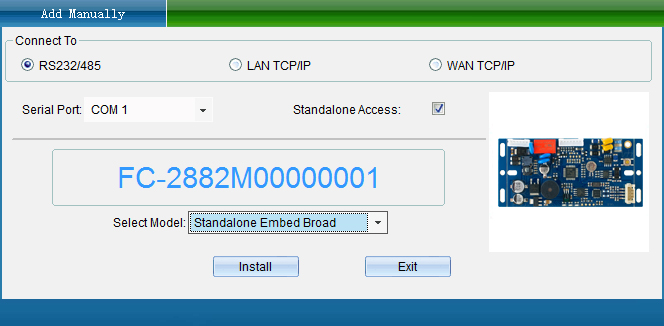
Check "Select Offline Series Access Control System", select "Offline Embedded Access Control Board" in "Please Select Equipment Model", and then click [Install Equipment], the interface is shown in the following figure:
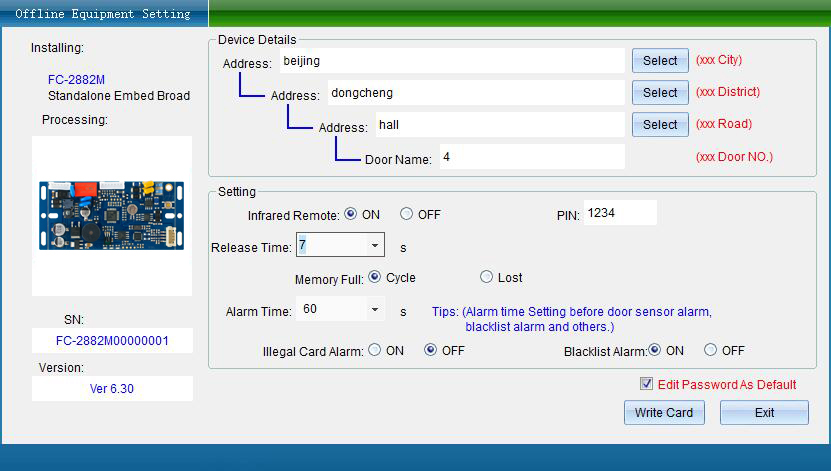
Input relevant information correspondingly, set various parameters, and put a blank IC card on the multi-function card writer. (it is necessary to install the card writer driver: drive the USB reader drive.EXE under the root directory of the system, insert the USB card writer, double-click the driver, and then click [Install].) Then click [Write Setting Card], at this time, the system will write the information of the offline embedded access control board into the IC card. The interface is shown in the following figure:
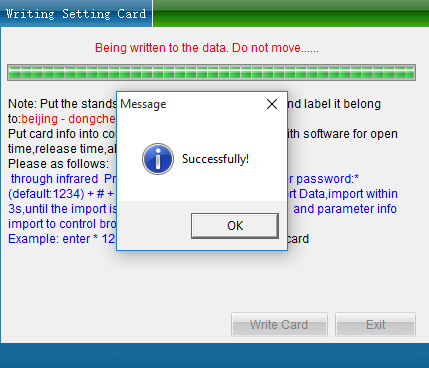
Finally, click OK. As long as you take the card to the offline embedded access control board, enter the card punching command through the infrared remote control: * management password (default 1234) \98\read the card, and the offline embedded access control board automatically imports the data in the card into the embedded access control board equipment. At this time, the identity information of the offline embedded access control board is consistent with that added by the software. (after the data is mapped, you can use the offline function to manage the offline embedded access control board)
Set Mifare card parameters
Set the offline access control Mifare card password. In the main interface, click [Access Control Information] - [Offline Access Control] - [Mifare Card Parameters], as shown in the following figure:
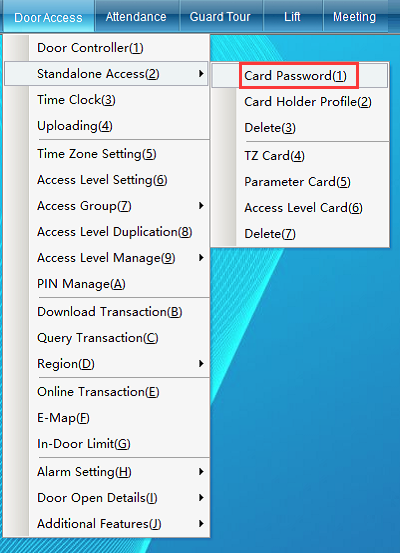
Click [Mifare Card Parameters] to enter the interface as shown in figure 8-1-55:
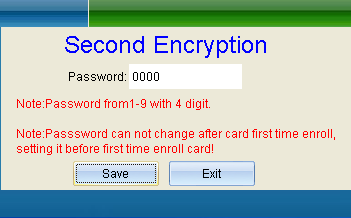
In this window, set the encryption password used by the IC card, enter the encryption password of the IC card, click [Save], then read the pop-up prompt box, and click [OK]. Note: since the encryption password of IC card is the basis for IC card reading and writing, the change of the encryption password of IC card must be handled carefully to ensure the security of the data in IC card and prevent others from reading and writing the data in card at will.
Hairpin
Click [Access Control Information] - > [Offline Access Control] - > [Card Issuance], as shown in the following figure:
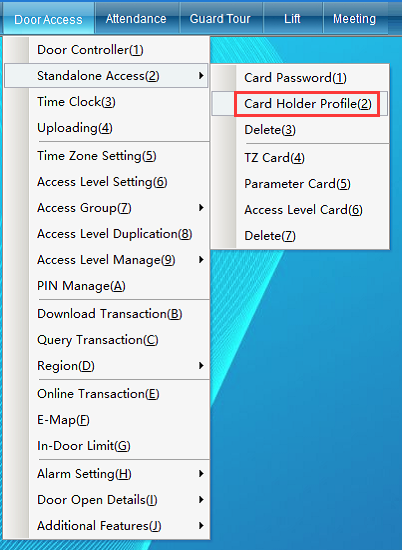
Click card issuance to open the interface as shown in the following figure:
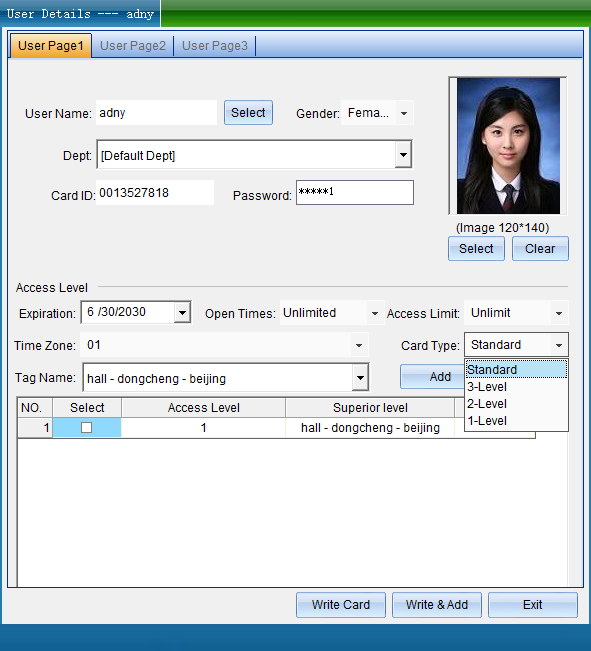
Before offline card issuance, put the card on the USB multi-function card writer, and then enter the relevant personnel information in this interface. Please carefully select the personnel information or enter the personnel information, select the content of the cardholder accordingly, and select the door to open. The interface is shown in the following figure:
Enter the name, or select the person who has not issued the card, select the person's gender, select the Department to which the person belongs, enter the ID number and contact number, upload the person's photo, set the number of door opening and access restrictions, set the Mifare card type and the corresponding authority location.
When selecting the Mifare card type, you need to pay attention to the permission of the card type, and you can set the corresponding card type according to the actual needs.
There are four types of Mifare cards: ordinary door opening card, three-level authority card, two-level authority card and one-level authority card.
The four Mifare card permission levels are: first level permission card > second level permission card > third level permission card > ordinary door opening card.
Ordinary door opening card: only the door of unit 1, floor 008, building A2, Tangde community can be opened effectively. As shown in the following figure:
Level 3 authority card: it can effectively open all doors on the 008 floor of building A2 in Tangde community. As shown in the following figure:
Level 2 authority card: it can effectively open all doors of building A2 in Tangde community. As shown in the following figure:
Level 1 authority card: it can effectively open all doors of a whole Tangde community. As shown in the following figure:
After selecting the card type, you can also enter or modify relevant information in the "Details" -- "Residence" -- "Labor Status" option. As shown in the following figure:
After all the information is entered and confirmed, put the card on the card writer and click [Write Card]. The window as shown in the figure "IC Card Issued Successfully" pops up, and click [OK] to issue successfully. The card after writing data supports opening the specified door.
Pin card
Card cancellation: it is to cancel the authorization of the card that has been authorized in the card swiping lock.
Click [Access Control Information] - [Offline Access Control] - [Cancel Card] in the main interface of the system, as shown in the following figure:
Click Cancel card, then put the card on the card issuer, read the card information, click Cancel card in the "Cancel Card" interface, and a query window pops up, click Yes. After the card is cancelled successfully, click Exit. The interface is shown in the following figure:
Setting card: use a blank card to write the data parameters set on the system into the blank card, and then use the set blank card (i.e. setting card) to import the data into the card swiping lock, and indicate that the setting card is the setting card of embedded access control.
There are three types of setting cards: opening time setting card, access control parameter setting card and access control authorization setting card.
In the main interface of the system, click [Opening Time Setting Card], [Access Control Parameter Setting Card] and [Access Control uthorization Setting Card] under [Access Control Information] - [Offline Access Control], as shown in the following figure:
(1) Opening time setting card
Door opening period setting card: it is to import the door opening period set in the system into the card swiping lock and make it into a door opening period setting card. You can use this card to set all offline access control of the same series.
Click [Access Control Information] - [Offline Access Control] - [Door Opening Period Setting Card], then put a set setting card on the card writer, click [Write Card], the door opening period parameters will be automatically written into the IC card, and the card will be made into the door opening period card of the embedded access control board, and finally click [OK] and then click [exit]. The interface is shown in the following figure:
As long as you take the card to the embedded access control board, input the command through the infrared remote control: *1234 \98 \.
(2) Access control parameter setting card
This card is mainly used to correspond the position of the new access control equipment, so as to facilitate the setting of card issuing, door opening, door opening holding, alarm parameters, etc.
Click [Access Control Information] - [Offline Access Control] - [Access Control Parameter Setting Card], then put a blank IC card on the reader / writer, select the door to be set, and then click [Write Card]. The interface is shown in the following figure:
Then click Yes to pop up a prompt and click OK. The interface is shown in the following figure:
Finally, use the setting card to set the parameters on the card swiping lock, and use the remote control to press: * +1234+#+98+#+ to read the setting card against the infrared interface of the embedded access control board. Press the * key twice to exit the management state.
(3) Making authority data card
Click [Access Control Information] - > [Offline Access Control] - > [Access Control Authorization Setting Card], where you can operate 175 open door cards or 175 blacklist cards or report the loss of 175 open door cards at one time. Please put the set setting card on the card issuer, confirm to select the information content of the person to authorize, and click [Yes]. The interface is shown in the following figure:
After making the pop-up permission data card, click OK and then click exit. As shown in the following figure:
If you want to import these data into the offline embedded access control board, you only need to take the card to the embedded access control board, and enter the command through the infrared remote control: *1234 \98 \. Then the content of the permission setting card is imported into the embedded access control board.
Logout setting card
If you want to cancel the setting card of the embedded access control board, you can click [Access Control Information] - [Offline Access Control] - [Cancel Setting Card] in the main interface of the system. As shown in the following figure:
Put the setting card on the card writer and click [Cancel Setting Card] to pop up the window as shown in the following figure:
Click [Logout] to pop up a prompt window, as shown in the above figure. Click [OK] to set the card after logout.
Wireless remote control management
Reset key (reset)
Please open the back cover of the device, press and hold the RESET button, wait for two seconds until hear the prompt tone and then release it. The admin password will be restored to the factory default value(1234). If continue to press and hold RESET button for five seconds and disconnect the RESET button after hearing “Data Initializing”. At this time, the device will initialize automatically until prompt "Initialization Successful". The device will clear or restore all card data, fingerprint data, admin password and other data to factory defaults.
Management status command table:
Login management status: * + management password#
Default management password: 1234
Exit management status:*
In the management status, type * to exit the management status. If it is under a subordinate operation instruction of the management status, you need to enter * * to exit the management status. In the management state, the indicator light flashes, and after exiting the management state, the working indicator light becomes normally on.
Note: the following commands are valid only in the management state. (in the management state, if there is no keyboard operation for 10 seconds, the program will automatically exit the management state)
Issuing password
Card No.: 10 + #+ Card No+#
If two groups of digital card numbers are printed on the card, please choose the 10 digit 10 decimal card number.
Enter the card number plus the loss report card: 13+#+ card number+#
The card number is 10 digits, you can only enter the valid digits, and the first 0 can not be entered.
Enter the card number plus the blacklist card: 14+#+ card number+#
The card number is 10 digits, you can only enter the valid digits, and the first 0 can not be entered.
Fast card adding: 20 + \
You can read multiple cards continuously and simultaneously for simultaneous registration.
Self numbered issuing: 21++ card reading +3-digit self numbered+#
Easy to remember. If a card is issued to Room 302 (self numbered 302), the card number corresponds to the room number, which is easy to remember.
Add wireless remote control: 22+#+ press the send key of the remote control +3-digit number +#
This lock only supports 001 to 050 self numbering. Please do not exceed this range when operating 3-digit self numbering.
Add master card: 23+#+ read Master card
Add card to master card: read the master card twice continuously, enter the master card adding mode, and you can read the card continuously to issue cards.
Master card deletion: in the non management state, read the master card once, enter the card deletion mode, read the card that needs to be deleted twice in a row, and then read the master card again for confirmation, and delete the card uniformly.
Delete card and password
Swipe the card and don't delete it: 30 + \
You can continuously read multiple registered cards for deletion. If you stop reading the card for 10 seconds, the program will automatically exit the management state.
Card number delete card: 31 + \+#
If two groups of digital card numbers are printed on the card, please choose the 10 digit 10 decimal card number.
Self numbered card deletion: 32 + #+3-digit number+#
After input, the card corresponding to the 3-digit self numbering will be deleted.
Delete a single wireless remote control: 33+#+3 digit number +#
After input, the remote control corresponding to the 3-digit self numbering will be deleted.
Delete all wireless remote controls: 34 + \
The door opening permission of all wireless remote controls will be deleted.
Delete all door opening data at one time: 40+#
After the command is executed, the access control will clear the data such as the card door opening remote control. After clearing, the rear door ban will send an end prompt sound, indicating completion.
modify parameters
Change the administrator password: 60 + # +4-8 new administrator passwords + # + repeat 4-8 new administrator passwords+#
When changing a new management password, you need to confirm the new password twice. When entering, the two passwords should be the same, otherwise it will not succeed.
Modify the door opening timeout prompt: 63 + # +3-digit door opening timeout+#
When 000 is entered, the door opening timeout prompt function is turned off. The unit is second (255 seconds can be set at most).
Modify the alarm duration: 64+#+3-bit alarm duration+#
When you enter 000 (default), the alarm is turned off. When you enter 255, the alarm time is unlimited.
Modify the door opening delay time: 66 + # +3-digit door opening delay time+#
When you enter 000, it is set to 0.5 seconds, the default is 3 seconds, and the maximum is 65535 seconds.
Anti detection door opening password: 68 + # + 1-bit error times + 2-bit locking duration+#
When entering 999 (default), if someone enters the wrong password 9 times, the access control will be self-locking for 99 seconds .
Restore factory
Restore factory default: 70+#
After the command is entered, all parameters are automatically restored to the factory default values. (delete all cards, restore all parameters, restore management password: 1234).
Open and close commands (IC models do not have the anti copy card interception function)
Enable communication function: 81+#
Entering the rear door disable will enable the communication function. (default)
Turn off the communication function: 82 + \
Entering the back door ban will turn off the communication function .(prevent the computer from setting the access control)
Set normally open: 83+#
After the setting is successful, the access control is normally open.
Set electric lock normally closed: 84 + \
After the setting is successful, the access control is normally closed.
Open the full card door: 85+#
After the setting is successful, the door will be opened as long as the card is read in the non management state.
Enable full card door opening + automatic registration: 86+#
After the setting is successful, the door will be opened as long as the card is read in the non management state. If the card is not registered, it will be registered at the same time.
Close the full card door; 87+#
Turn off the full card function mode
Data import
Data import: 98 + # + read data card or read Master card + read data card
Note: when reading and importing data, the data card cannot leave the card reading position.